Dialog Manager
The Sofi Virtual Agent engages with customers through a multi-channel conversational interaction to resolve issues without human intervention. The Sofi Virtual Agent is comprised of one or more Dialog Flows where each flow is designed to manage the actions to resolve or address a specific Intent or a collection of intents. Each Dialog Flow is comprised of:
- Natural Language elements (eg Utterances, Intents and Entities)
- a series of dialog elements that are connected via branches to form an end to end dialog.
These are all configured using the Dialog Manager. The following section will provide an overview of each of the design elements that make up the Dialog Manager.
Navigation and Control
The Dialog Manager provides an intuitive tool to design, building and maintain all the aspects of a conversational dialog between the user and Sofi.
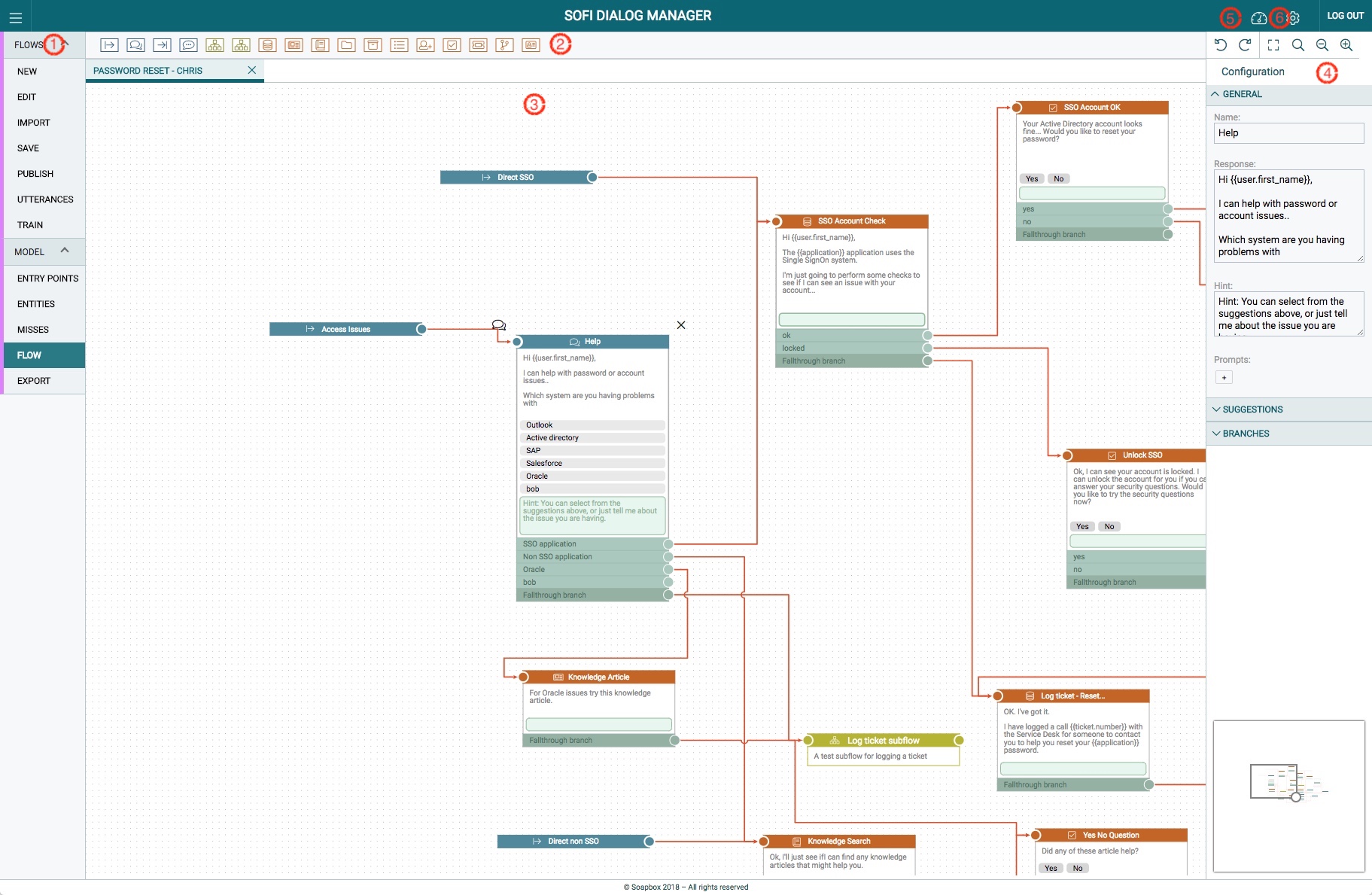
1. Main Navigation Menu
Flows
The Flow menu option controls the creation, saving and publishing of specific flows within the Virtual Agent.
- New - Creates a new Flow
- Edit - Opens an existing Flow
- Import - Imports flows that have been exported from other Dialog Manager instances
- Save - Saves changes made to the configuration of a flow (but does not Publish them).
- Publish - Activates new or updates existing flows on the Virtual Agent.
- Train - initiates the NLU model to be trained (or re-trained). Only required for changes made to Entry Point utterances.
Saving vs Publishing a Flow
The Save menu option saves the current design work of the flow. The Publish option publishes the changes to the live environment. The Publish option will turn Red indicating changes have been made that require Publishing to take effect.
Model
This menu option controls the Entry Points (Intents) and Entities that are configured across the flow. Note: Only intents and entities specific to the currently open Dialog Flow are shown.
- Entry Points - The list of Entry Points / Intents for the selected flow. Click on an Entry Point to edit the Entry Points associated Utterances.
- Entities - The list of Entities associated with the Virtual Agent.
- Misses - Allows you to review and assign utterances (as suggested by the NLU backend) to Entry Points.
- Flow - changes the focus from the Model back to the design Paper interface.
- Export - exports the current Flow to an XML file which can be imported into another Dialog Manager instance.
Refer NLU Model for more details.
2. Dialog Designer Menu
The Dialog Designer menu contains the building stencils that an administrator uses to build a flow. These stencils are grouped by function:
Flow
- Entry Point - An Entry Point element has a one to one relationship to an intent. Whilst an entry point always occurs at the beginning of a flow, they can also occur at any point within a flow where a more explicit Intent (typically containing entities) signifies and alternative entry into the flow.
- Topic - Topic elements are the work horse of the conversational interaction between the user and Sofi. They typically pose a question and take action based on the users response. Branches of topics are configured to wait for a natural language response (Response Intent) from a user.
- Continuation Point - A Continuation Point allows you to define a point in a conversation (flow) where you need the customer to 'go away' to perform some task with the expectation they will return to the flow at some later point.
- Exit Point - An exit point indicates an end to a flow. There can be multiple exit points within a flow.
For more information visit Dialog Manager Flow Elements
Sub-flows
- SubFlow - Subflows are flows referenced by the current flow to perform specific actions and return results to the current flow.
- SubFlow Exit - An Exit Subflow exits a subflow (a flow called from another flow) and returns the conversation to the previous (calling) flow.
For more information visit Dialog Manager Flow Elements
Actions
- Lookup - Lookup actions provide a mechanism to execute Server Actions on the ServiceNow instance. Service Actions are typically used to perform lookups of ServiceNow tables - such as the User table.
- Knowledge Article - allows the flow to display a specific Knowledge Article.
- Knowledge Search - performs a search against a Knowledge Classifier and returns the results.
- Catalogue Item - allows the flow to display a specific Catalog Item.
- Catalogue Search - performs a search against a Catalogue Classifier and returns the results.
- Choice List - Choice List actions Creates a ServiceNow query and returns the data to be displayed in the Choice List.
- User Input - allows information to be collected from user that can be referenced within the flow.
- Yes/no response - provides a easy way to build questions with Yes/No answers.
- Create Ticket - Create a record within ServiceNow based on information contained within the flow, and return a defined set of information which can be used to provide the end user with the updated ticket information.
- Custom Flow - Custom flow actions enable a custom flow (typically developed by Servicely Professional services) to be called from within a flow.
- Set Field Value - Enables the flow to set field values on a ServiceNow form, catalog item or record producer.
For more information visit Dialog Manager Action Elements
Training NLU Model
The Train menu option saves the NLU model changes and submits a request to train the model. This could take a few seconds or minutes depending on the size of the model.
3. Working with elements on the paper
The Paper is the design area for your Dialog. It will automatically expand as your Dialog grows.
Use the Zoom tools on the toolbar (or mouse controls) to control the size of your design area.
Working with elements
- To add new Dialog elements, simply drag them onto the paper from the Dialog Builder menu.
- View element configuration details by hovering over the area of the element taht you want to inspect.
- Edit and element configuration by clicking on the element and updating the configuration panel on the right.
- Connect elements by selecting (clicking) on the output of one element and dragging the branch connection to the input of another element.
- You can multi-select or group-select a number of elements by holding down the CONTROL key as you select each element and then dragging the group.
- Tabs - You can open up to 5 Flows within the Dialog Manager. Each Flow is opened in a Tab. If NLU or Configuration changes are made on a flow, these will be indicated in the Tab, to inform you that changes must be published and or trained.
4. Configuration Inspector
The Configuration Inspector activates when you hover over or select a design element. The Configuration Inspector enables the configuration of the element. Each element will have a different set of configuration options.
By Hovering over or selecting different sections of the design element, will determine the focus of the Configuration Inspector.
5. Dashboard
The Dialog Manager dashboard provides analytics on the performance of the Sofi Virtual Agent.
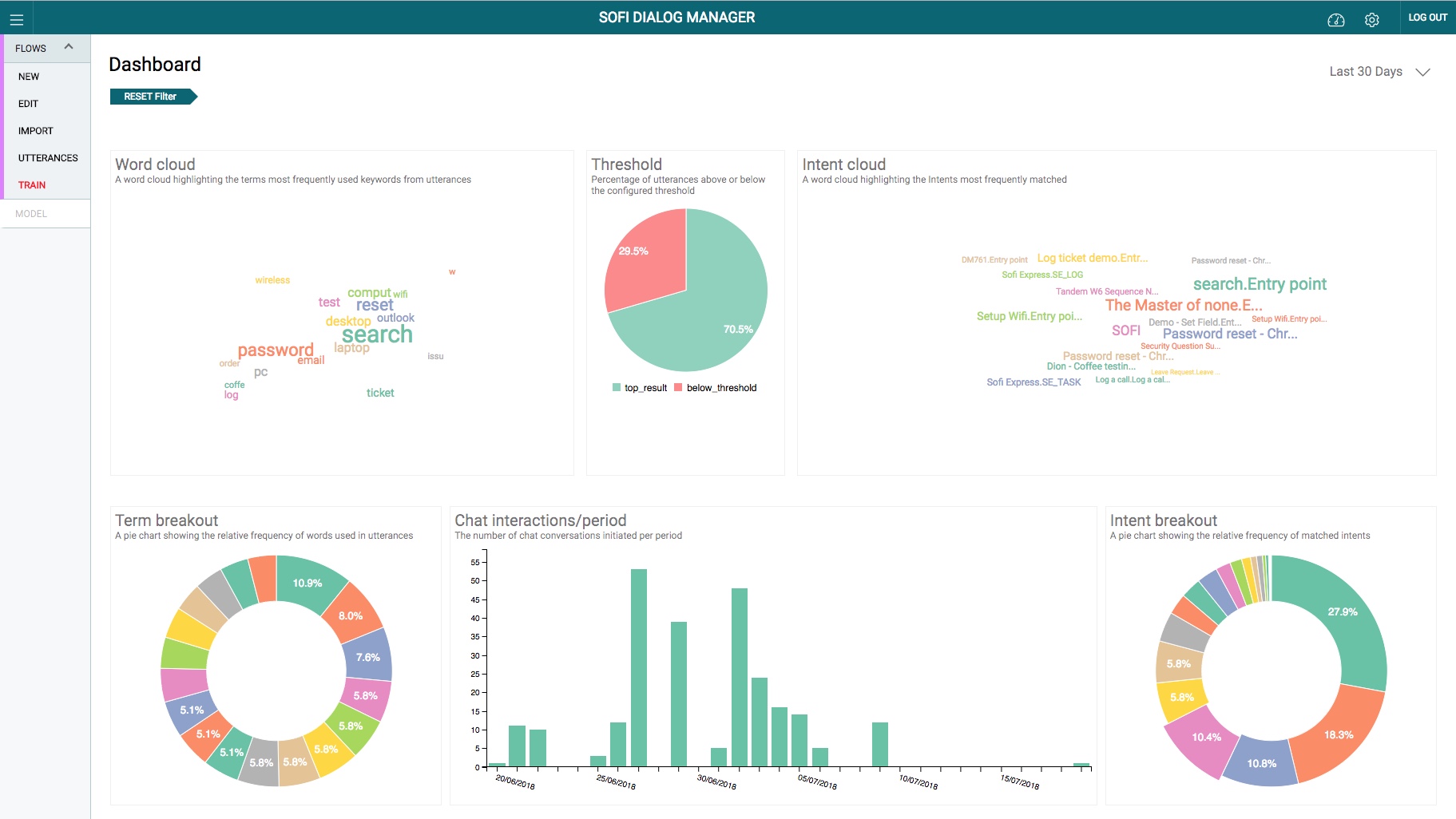
6. Settings
The Settings screen provides options to control the global behaviour the Virtual Agent.
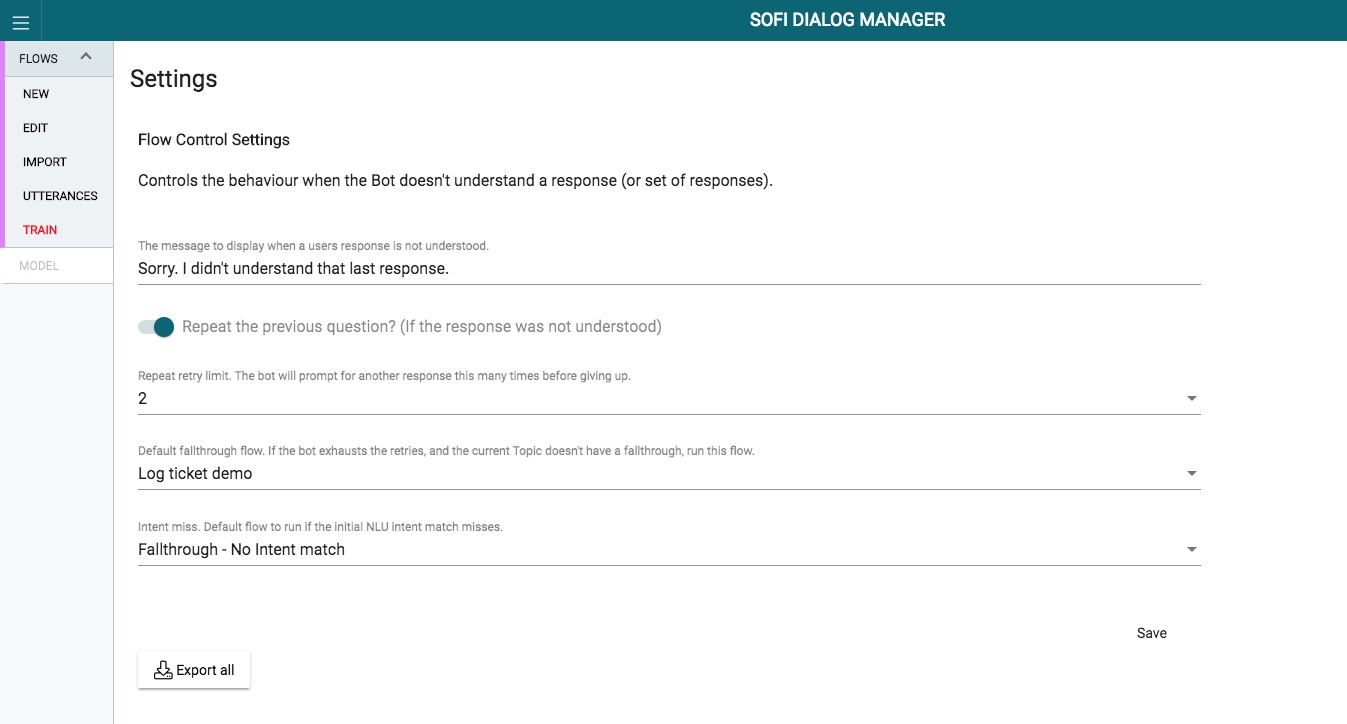
Controls
- The Message to Display when a user's response is not understood - The response from Sofi if the user's response to a question is not valid.
- Repeat the previous question - In the event that the user's response is invalid, repeat the previous question.
- Repeat retry limit - The number of times that Sofi will repeat the question before taking the Fallthrough branch.
- Default fallthrough flow - The Flow to call if no Fallthrough branch is configured.
- Intent miss - The deafult flow to run if the initial NLU intent match misses.
- Export all - Exports the configuration settings to an XML file.
Updated almost 6 years ago
